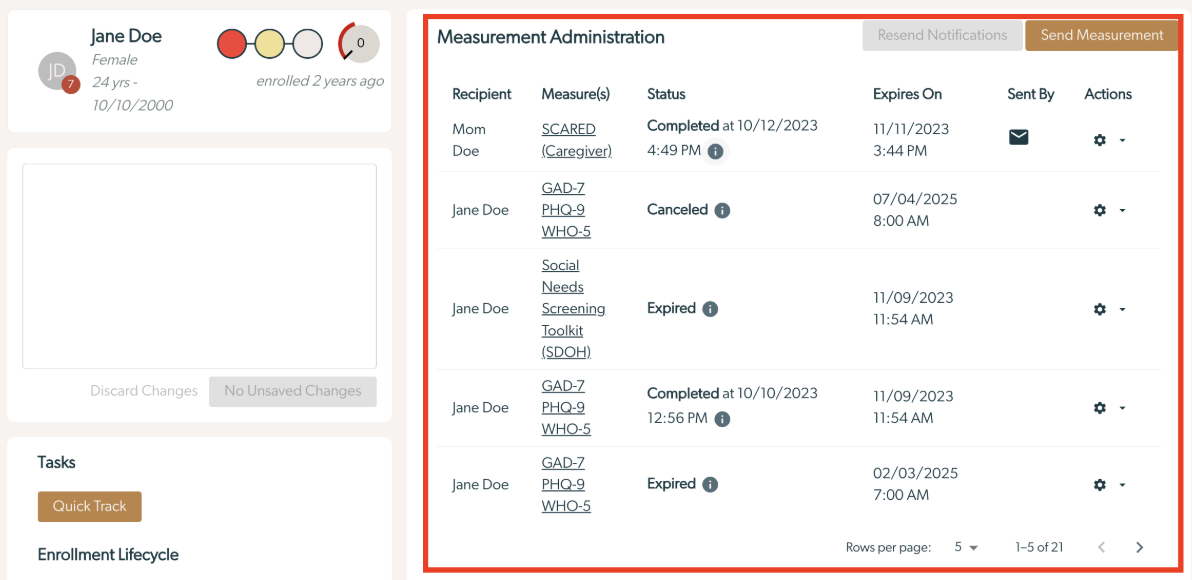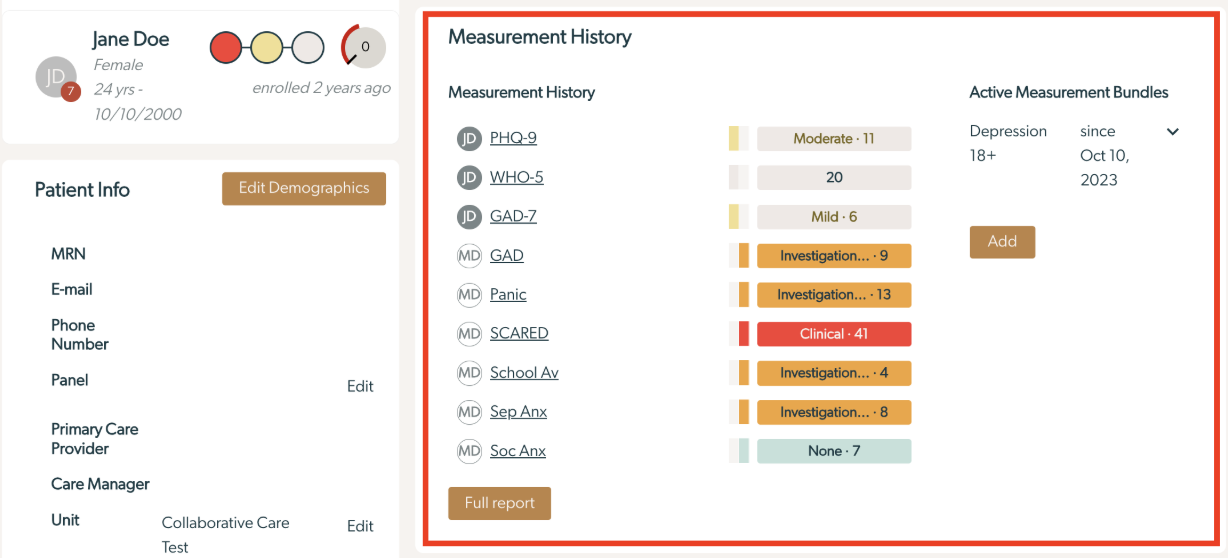Collaborative Care - Patients - How to send a measure manually
Surveys will be sent to patients based on their assigned measurement bundles automatically (these are selected on intake during enrollment and can be changed at any time). However, during the program, the PCP and psychiatric consultant may want to send ad hoc measures to a patient or related people as part of the diagnosis and treatment process.
Navigate to the patient detail page
Clicking on a patient's name anywhere you see their name underlined will automatically take you to the patient's detail page. However, you can also search for a specific patient from the Patient Search page.
- After logging into Mirah, click on the “Patient Search” on the left of the screen
- Click on the Patient Name to navigate to their record. You can use the search filters to narrow the search results on the patient search page

How to send a new measure to an enrolled patient
*Note: Before selecting measures to send, it is useful to add related people to the patient's profile, in the case that you are sending measures to parents, caregivers, teachers, etc.
Once you are on a patient page you will have the ability to send a survey from the Measurement Administration section.
- Click on the “Send Measurement” button
- This brings up a dialog window where you can search for a measure. In the “Measures” field, start typing the name of the measure(s) you would like to send. The drop down will populate with matching measure names as you type. *Note - you can select multiple measures
- Click “Submit”
- If Send Email / Text (default) was selected:
- An invitation to complete the survey will be sent to the patient based on their communication preference set in their patient details page (including selecting the correct language if available). The dialog will close immediately.
- If Start Interview was selected:
- The dialog will transition to another screen where you have the option to create a task and start an assessment immediately:
- The dialog will transition to another screen where you have the option to create a task and start an assessment immediately:
- If Send Email / Text (default) was selected:
- A history of sent notifications for each measurement in a survey is listed under Measurement Administration
Notifications Sent (Measurement Administration):
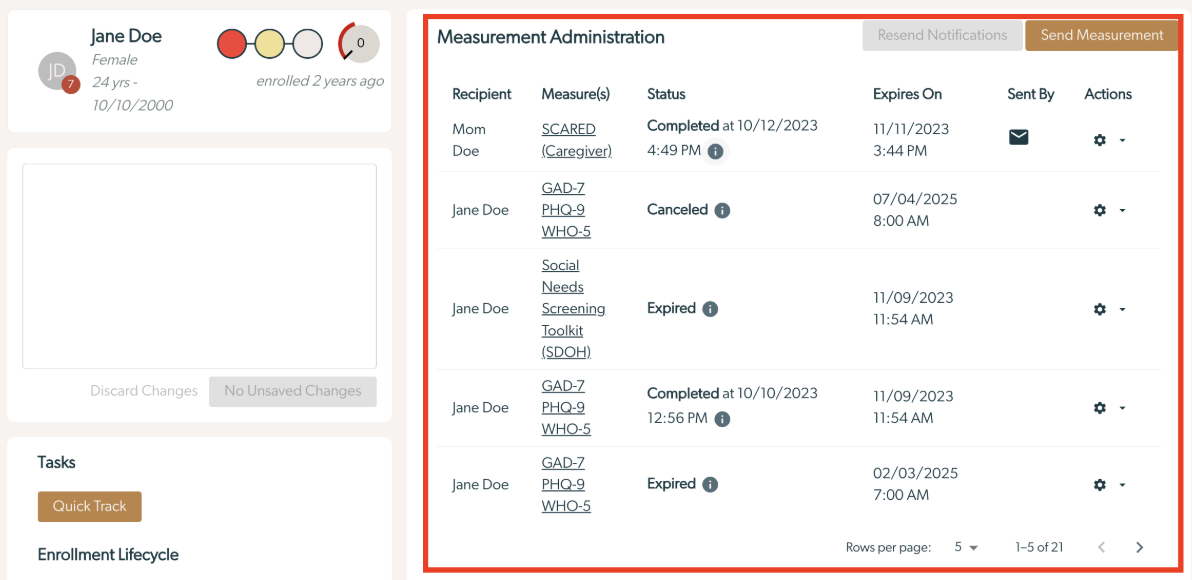
Note: A row with a status of Administration Required will never send notifications and must be administered manually (see below).
Summary of Responses (Measurement History):
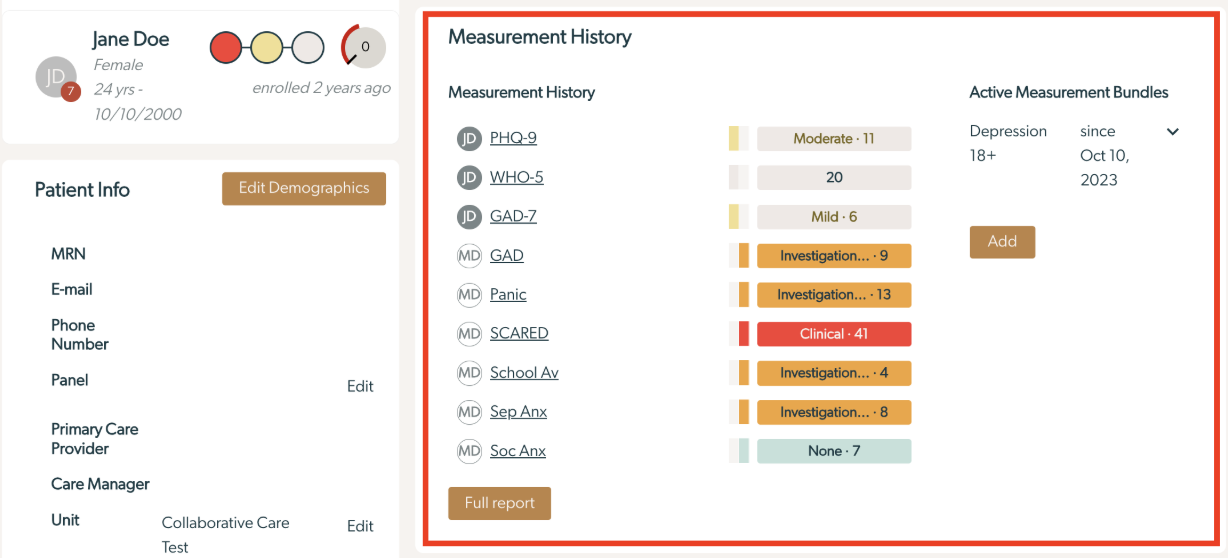
How to resend a measure to an enrolled patient or their caregivers
Notifications for each group of measures can be sent once every calendar day.
Note: A row with a status of Administration Required will never send notifications and must be administered manually (see below).
To send all participants a notification to take their survey:
- Click on "Resend All Notifications"
To send a single participant a notification to take their survey:
- Navigate to the row of the participant who has a measure they still need to fill out
- Click on the gear in that row:
- Click on "Send Reminder" to send the patient an email or SMS to take the survey
- Or, click on "Administer Now" to give the patient an interview of the current survey