How to Manage Patient Notifications
This article is relevant for both the Measurement Based Care and Collaborative Care Model platforms.
Why is my patient not receiving notifications?
Check that Notification Preferences are set as expected. See instructions in Change Patient Notification Preferences section below.
Also verify that the expected form of contact (i.e. phone or email) is input for the patient.
If the patient texted STOP to Mirah texts, the way to start receiving texts again is find the message thread and text UNSTOP
Default Notification Settings for Patients
- Text or email, dependent on the information you input when you created patient (or info that comes over from EHR)
- If both email and phone number are provided, clients will receive notifications both via email and text by default
- Notifications can be customized to be text only, email only, both text and email, or notifications can be completed disabled, if desired (see Notification Preferences). Text and email are currently the only two methods of communication for sending notification to clients in Mirah.
- Default is to have notifications about measures sent out 24 hours prior to a session and expire 72 hours after a session. These preferences can be modified in special cases, so make sure you know the notification preferences set up per the preferences of your organization. The preferences of your organization will be covered in pre-launch training
- Mirah does not send notifications between 9PM and 8AM. Mirah determines the local time based on the timezone configured for the customer.
Changing Patient Notification Preferences
The first opportunity patients have to customize their measures notifications occurs the first time they complete a measure. After finishing the survey, a screen will appear asking them to confirm their email and phone number. Then, the patient can select how they prefer assessments be sent to them, opting for email notifications, text notifications both, or none.

If a patient wishes to change their notification preferences after completing their first measure, it is easy for providers to make a change using the Patient Details page. First, click the “Edit Demographics” button on the left side of the screen.
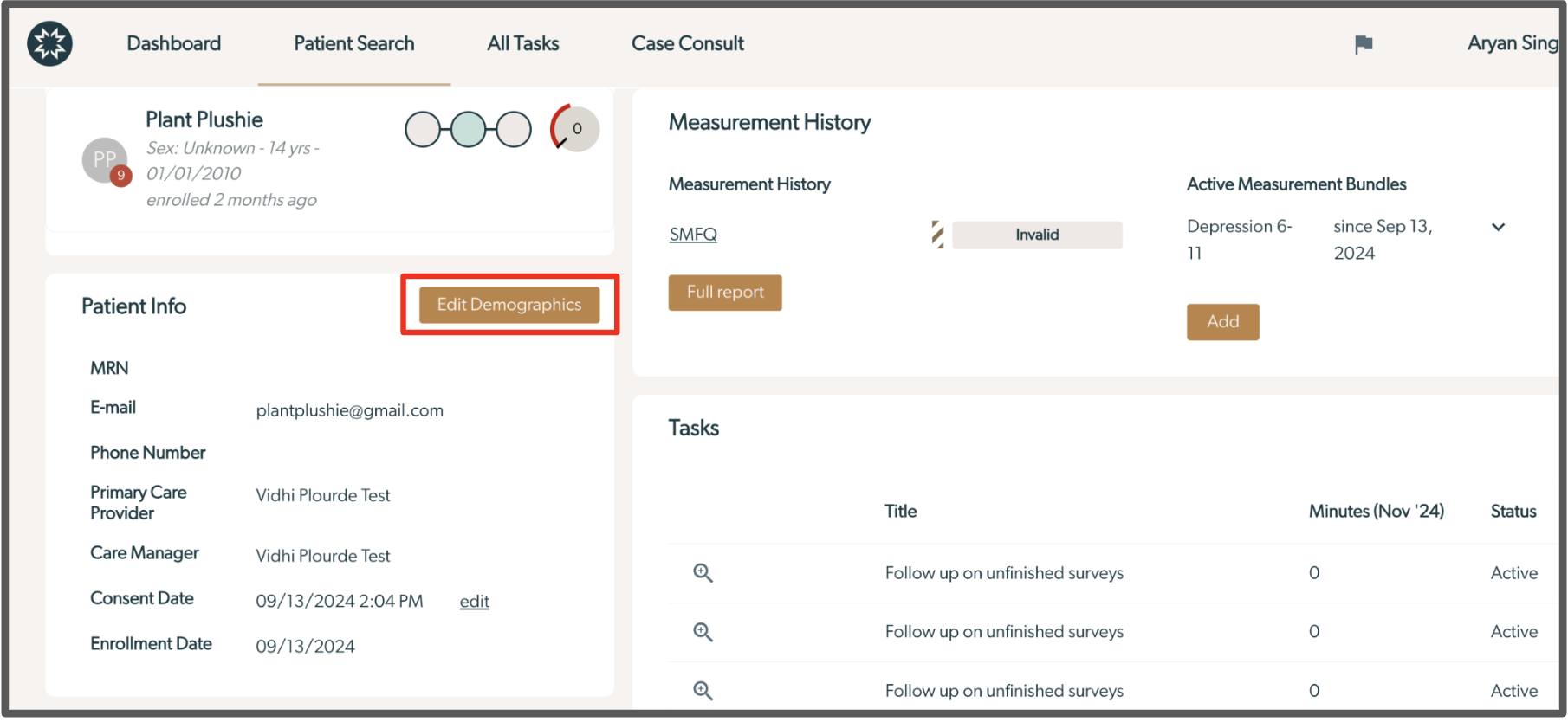
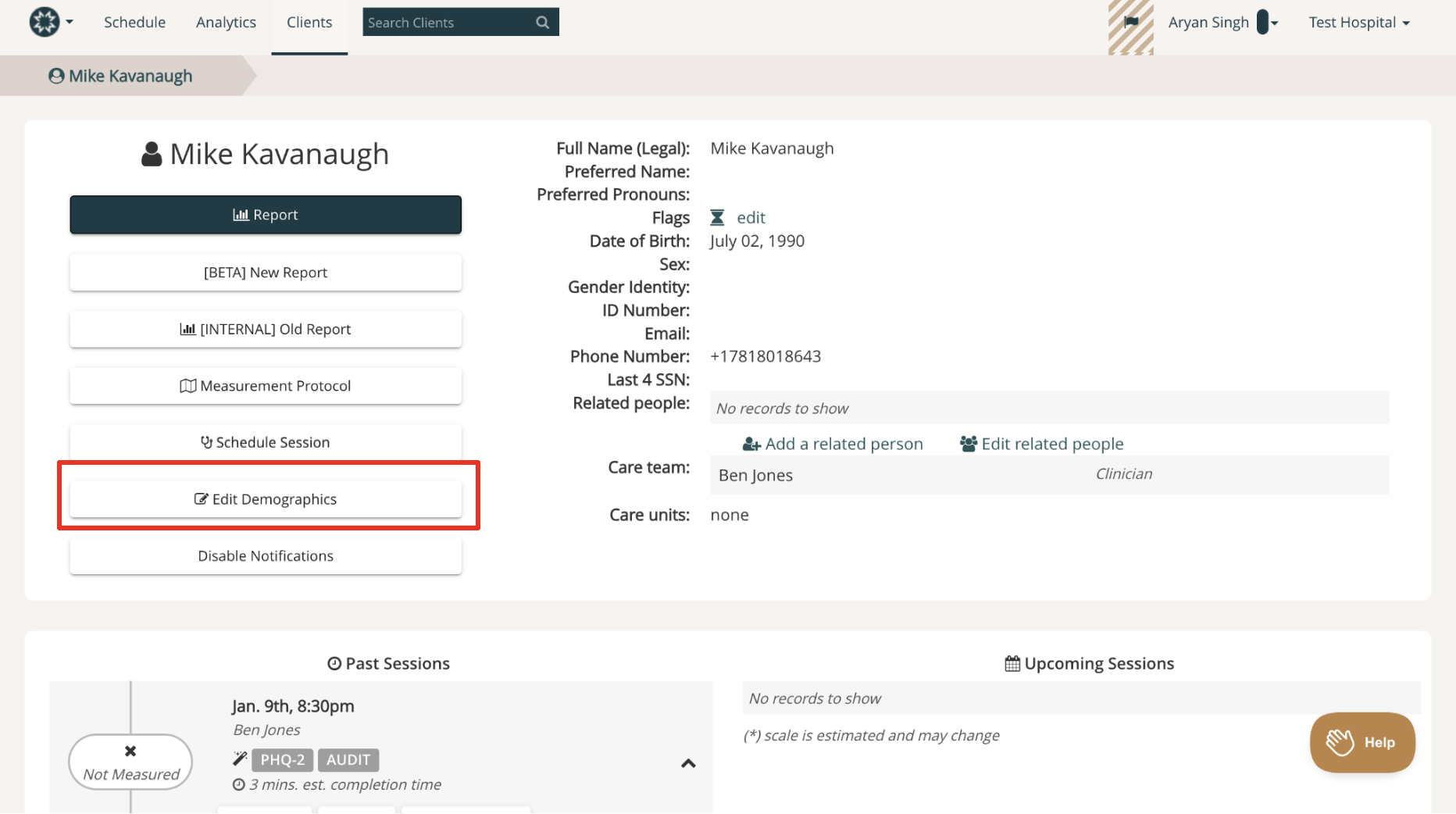
Then, scroll down to view the “Notification Preference” field, and adjust the notification settings for the patient.
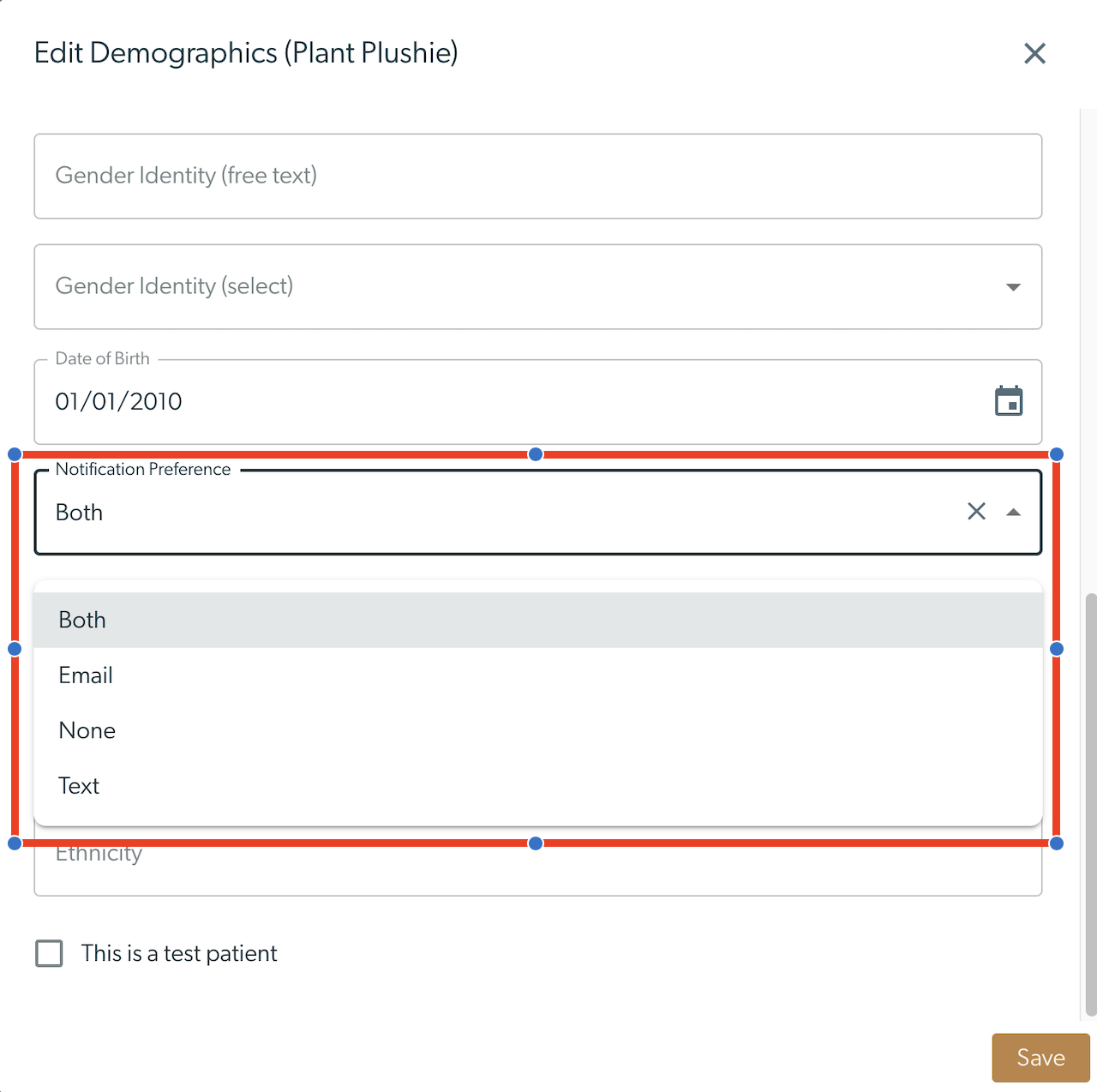
Disabling Patient Notifications
If a provider wishes to disable notifications for a patient, they simply click “Disable Notifications” on the patient’s Details page. This may be desirable if your organization utilizes kiosks/tablets and expects a client to fill out the assessment while waiting for their appointment to begin, for example.
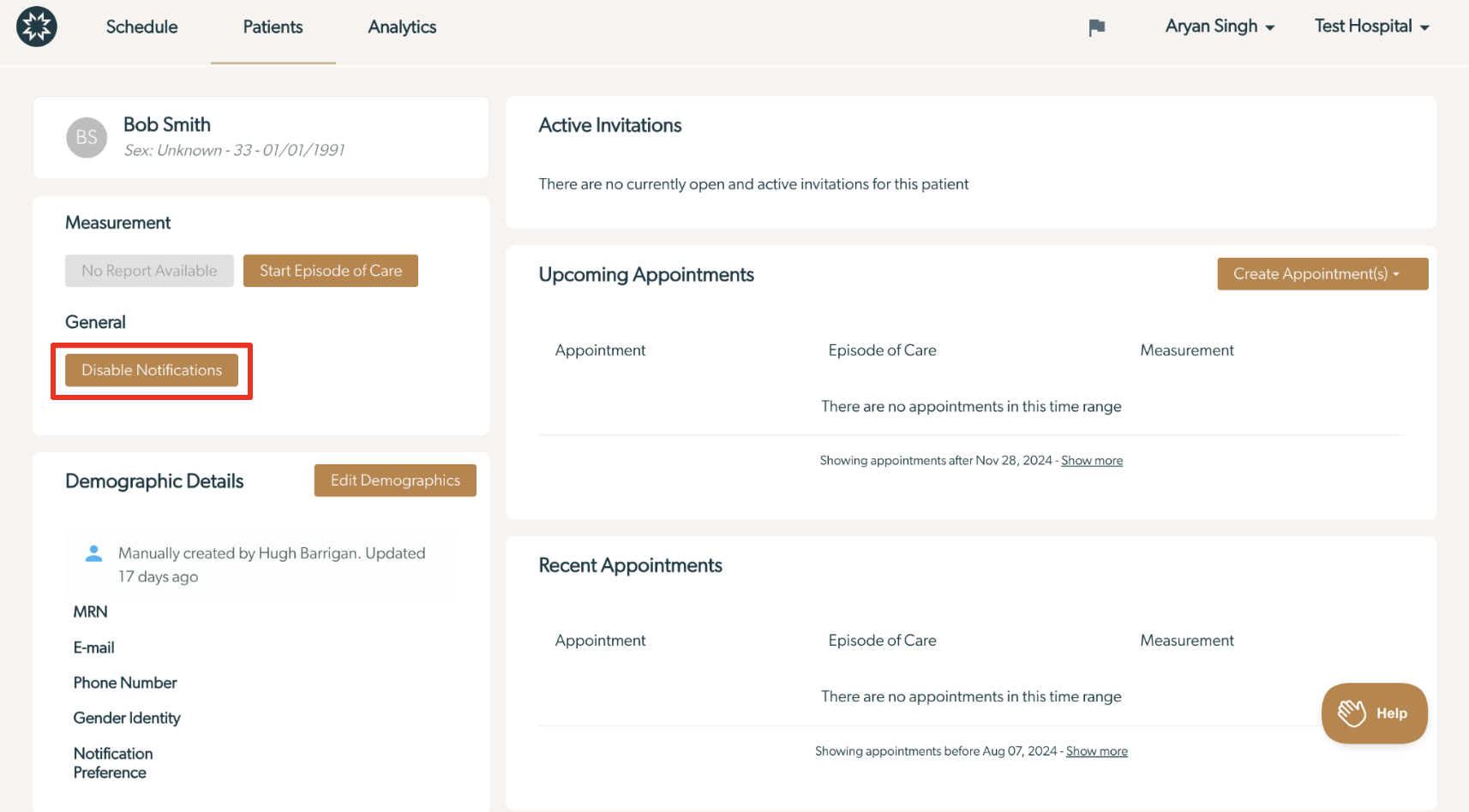
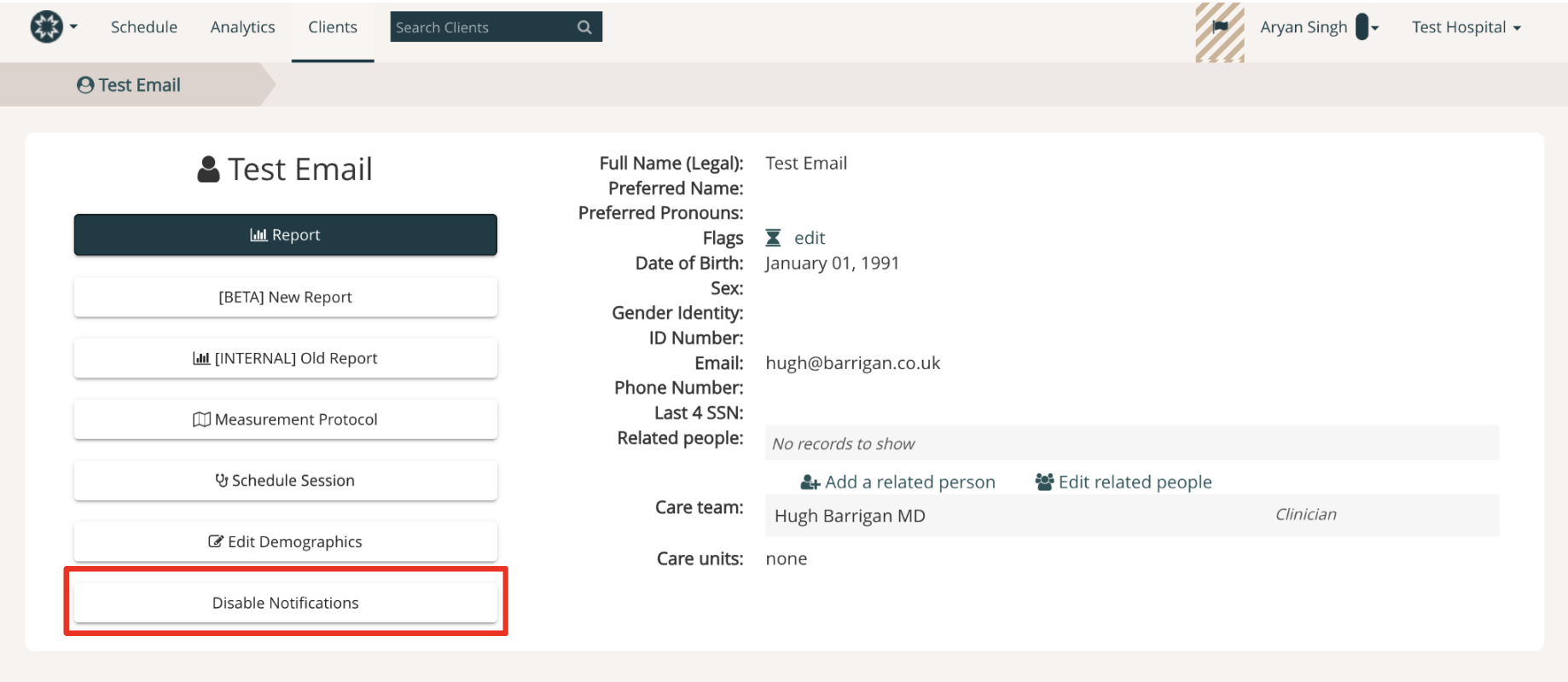
Re-Sending Notifications to Patients and Non-Receipt of Measures for Patients
First, double check that the patient's email and phone number are correctly entered into Mirah. If not, change their email or phone number by clicking “Edit Demographics.”
If their information is correct, please ask them to check email “junk” folders, and any other filtering folders in their email inbox (for email cases). If they are still unable to locate the invitation, there is an option to re-send the notification to clients.
In CoCM, on the patient record, re-send notifications by clicking the "Resend All Notifications" button.
In MBC, on the patient record, click into the session and select “Resend notification now.”
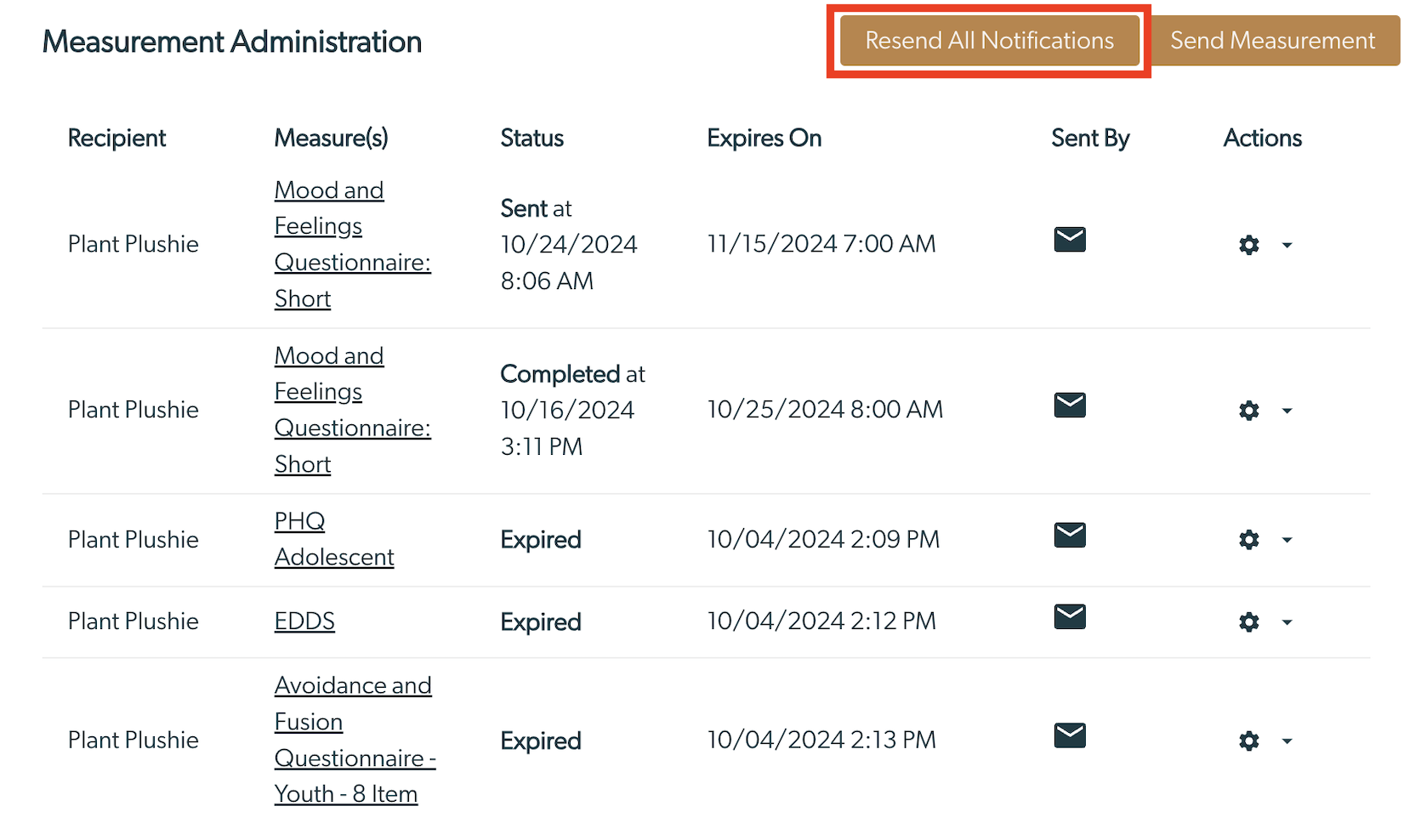
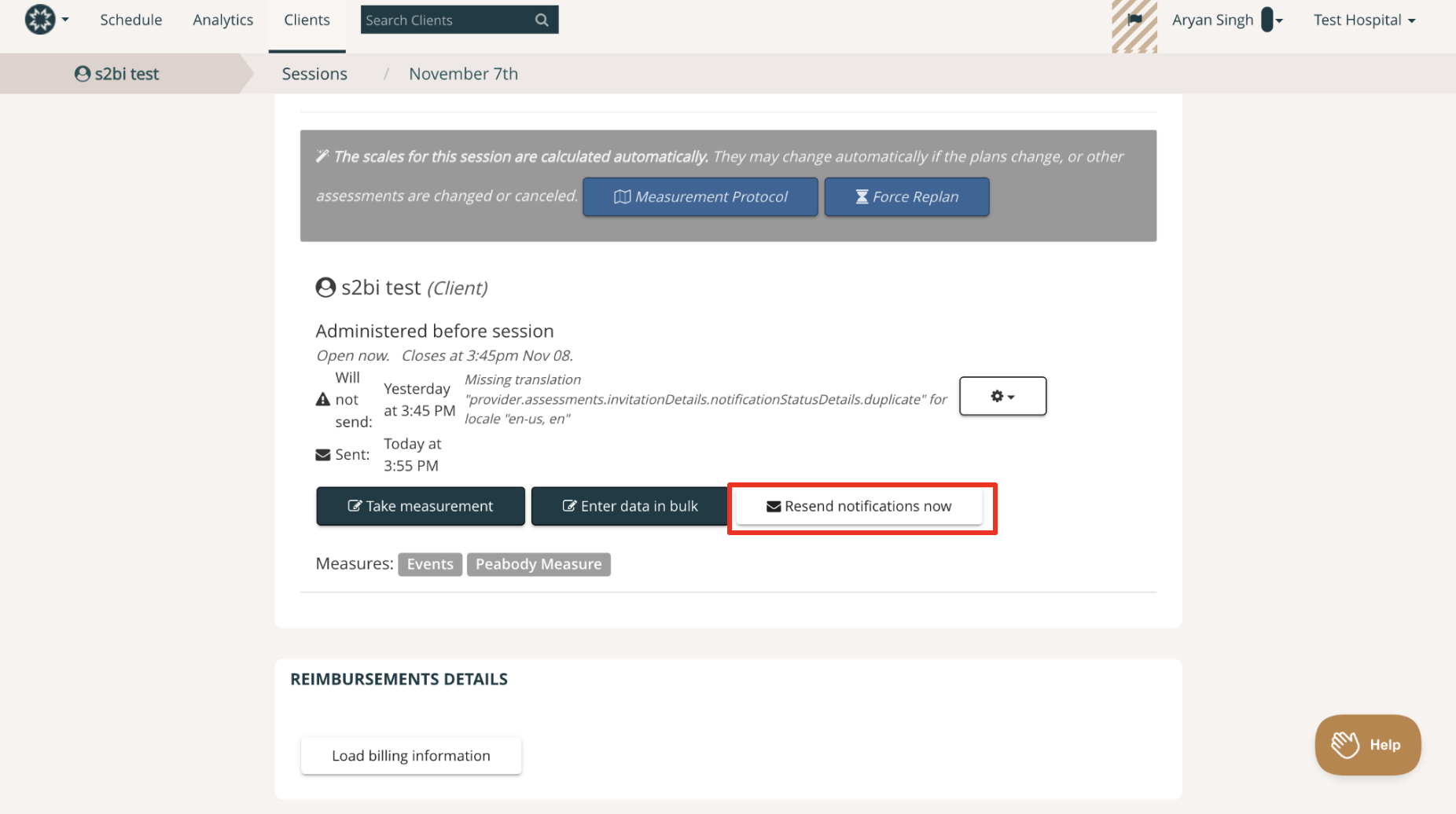
If the patient has still not received the invitation after trying these steps, please contact support@mirah.com.
