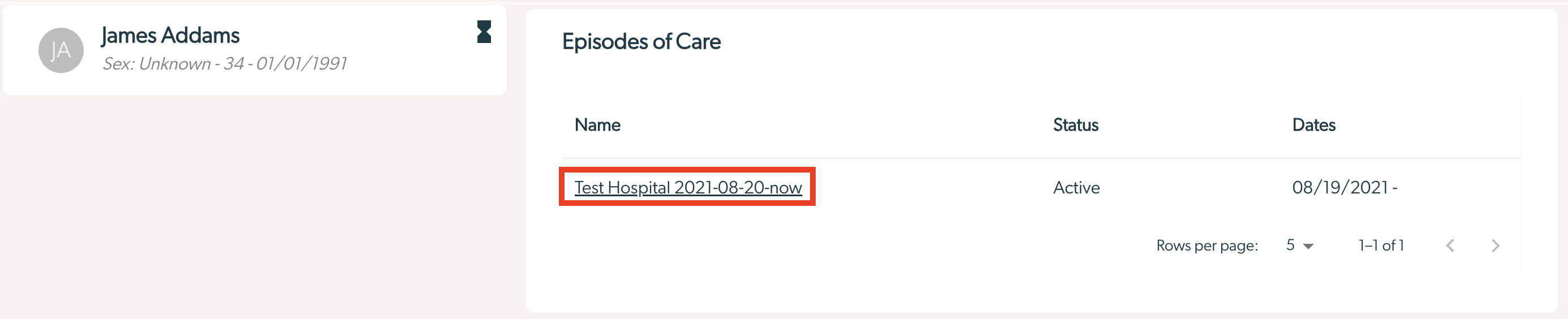Feature Guide - Treatment Tracks
What is a Treatment Track?
A treatment track is specified intervention with a defined measurement protocol that can be built, saved, and added for your organization and then applied to a client’s episode(s) of care.
How do I add new Treatment Tracks for my organization?
Please reach out to Mirah Support or your Customer Success Manager to add treatment tracks for your organizations.
How do I access Treatment Tracks for an episode of care?
Navigate from the “Patient Details” screen to the "Episode of Care" section by scrolling toward the bottom. Click on the episode of care for which you'd like to view the treatment tracks.
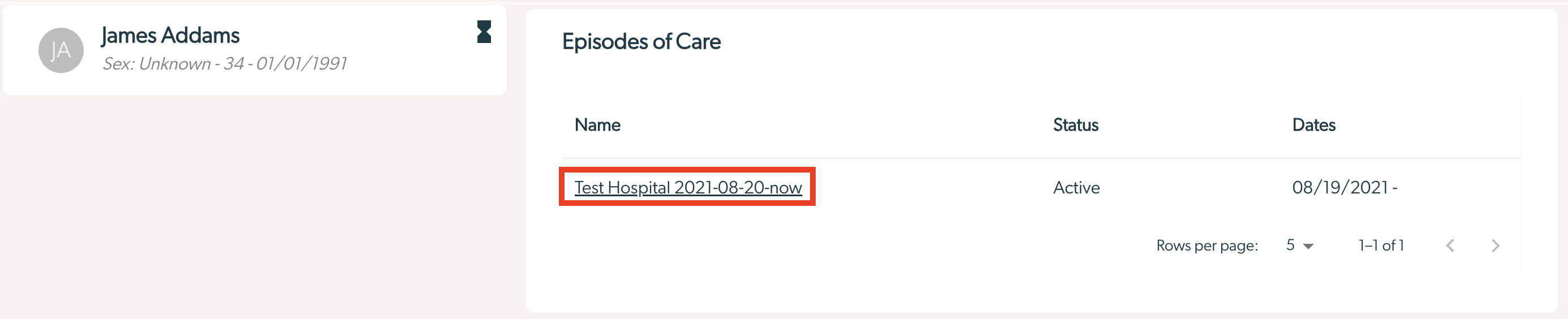
2. On the Care Episode Details screen, scroll to the “Treatment Tracks” section on the left panel. Select the "Edit" button to view details.

How do I view the treatment track(s) my client is enrolled in?
- “Active Treatment Tracks” indicate the treatment track(s) that the episode of care is actively receiving measurements for.
- The "Complete" button allows a user to mark the treatment track as complete for the episode of care. Marking a treatment track as complete stops measures from sending that were a part of the treatment track.
- The “Abort” button allows for the removal of a treatment track from the episode of care, if it was added in error.

2. “Complete Treatment Tracks” indicate the treatment track(s) that have concluded within the episode of care.

How do I add treatment track(s) to the episode of care?
“Add a treatment track” allows a user to view the treatment tracks available for the organization and add one to the episode of care for the patient. Doing so will prompt measures to begin sending, based on the setup of the treatment track.
To add a treatment track, select the desired treatment track from the drop down under “Add a Treatment Track”. Once selected, click the “Add” button.

Once a treatment track is added, it will immediately populate in the “Active Treatment Tracks” list.