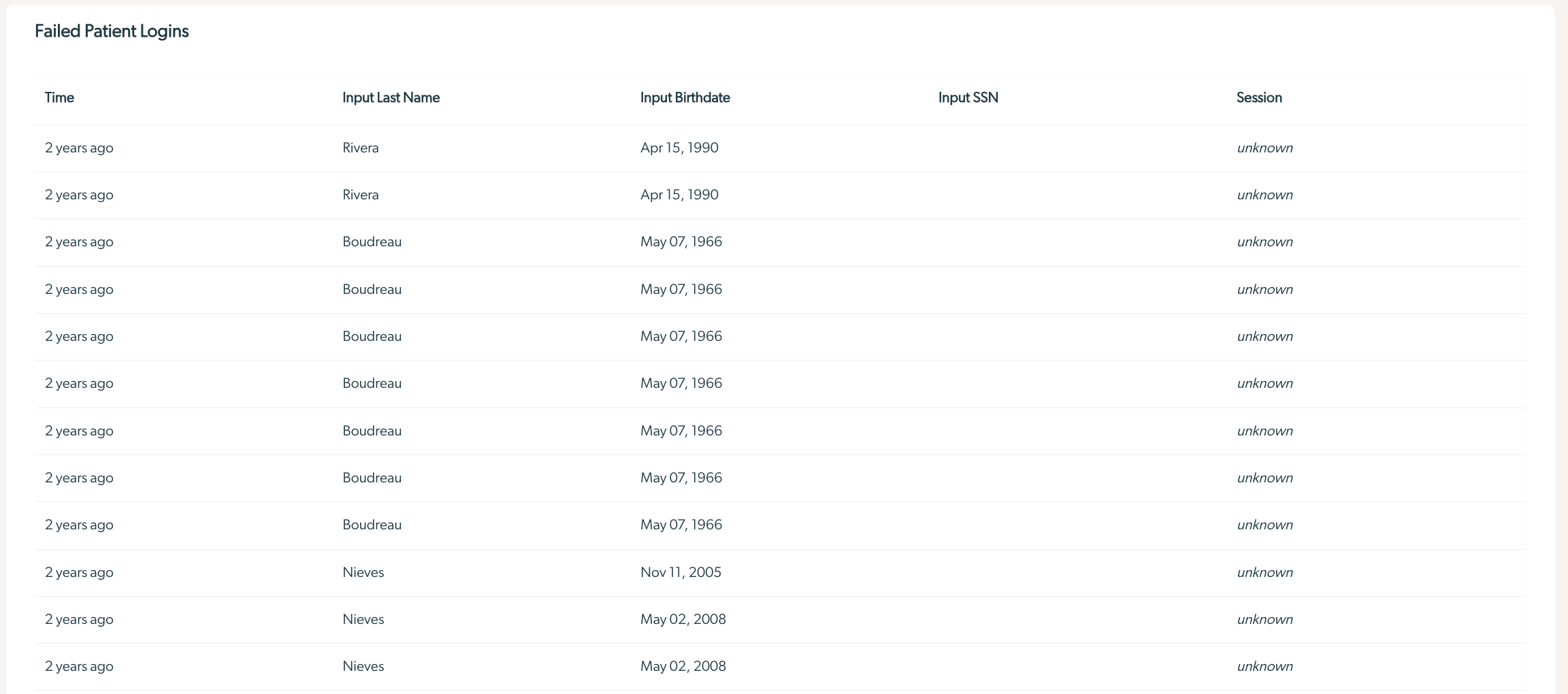Troubleshooting Guide: Patient Unable to Login
If your client has received an error message that states "We have not been able to verify your details" is it likely that information was incorrectly input into your EHR and Mirah.
In order to get specific details, you can navigate to the "Failed Logins" tab.
- Navigate to the institute name and select "Failed Logins".

- Review the failed logins data to determine whether the patient is entering a birthdate or SSN that does not match the expected value in Mirah.
If the patient input data matches Mirah's data, it will say "expected".
If the data does not match, it will display the patient input value and the Mirah expected value ("expected MM-DD-YYYY").
If the patient is associated is associated with a session, the time and date of the session will be listed. Click on the session time and date to view the session information.
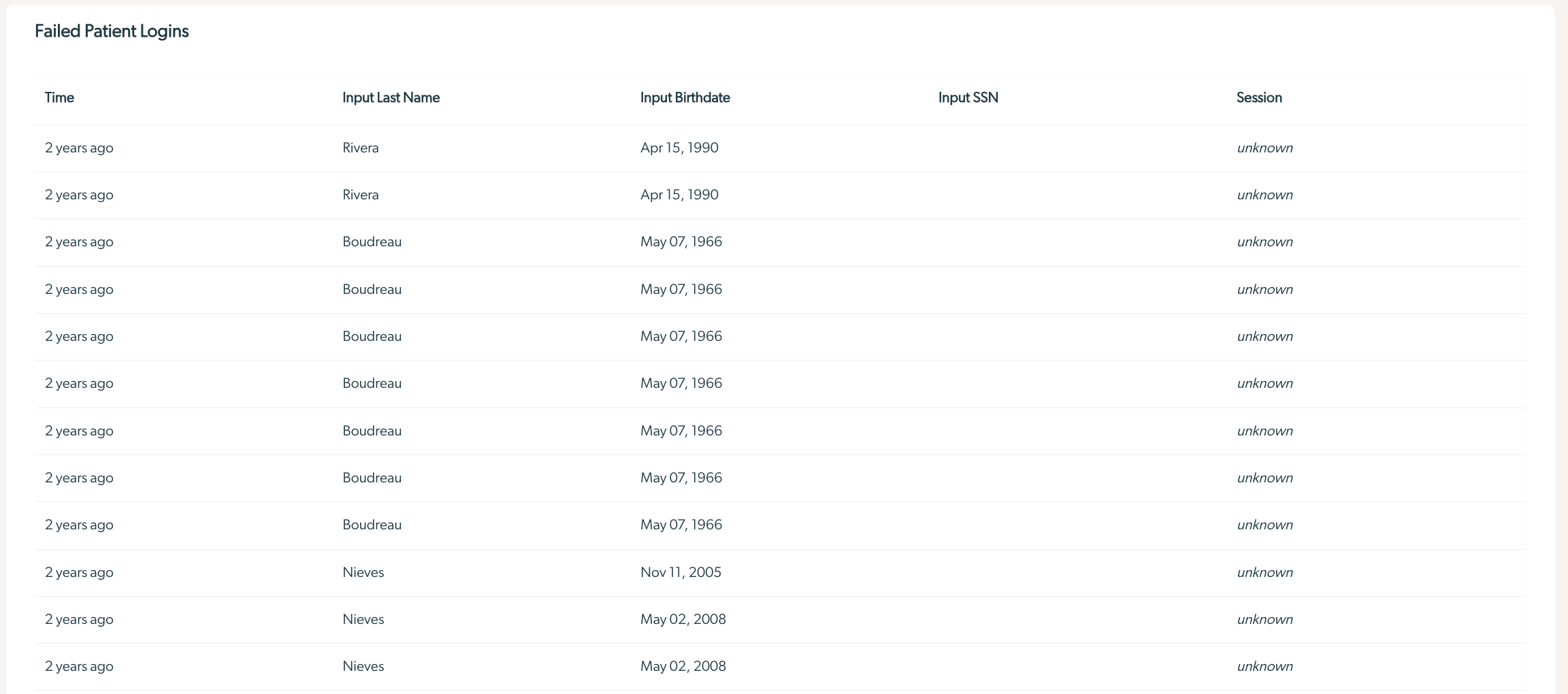
- Verify the input vs. expected information in your EHR and with your client.
- If the information is incorrect in your EHR and Mirah, please update the information in your EHR and allow for your EHR to update Mirah.
- If your EHR is not integrated with Mirah, follow your protocols for updating client information in Mirah.